Several of you have asked how to truncate a post, so what better time than now, since it's all fresh in our minds. I know how to truncate and will show you below, but I am experimenting with this post to see what actually shows up on a feed or blog reader in reference to the pictures I add and where I chose to truncate it. This is my first time doing this, so we'll see what it looks like !!
I am randomly adding my blog button as a picture before the truncate, just to see what it looks like.

Now here's how to truncate your blog...
Write your post as you would have before, but with truncating (or shortening) you will start with an opening paragraph then your post will "break" into 2 parts and the human reader will have to "click" over to the second half.
This motion of clicking to the second part is what the trolling automated computer program can't do. It's similar to the word verification that some blogs have for commenting. Spamming computers can't "read" that word verification and type it in, therefore that can't leave you a message or comment spamming your blog.
Once you have written the opening paragraph for your post..
- put the cursor where you want the post to "Break" or "Truncate"
- go to the top tool bar and click on the icon that looks like a ripped piece of paper
- click on that and it will truncate right where your cursor was.
- after you have clicked on that break button, a gray dotted line will appear
- begin typing the rest of your post below that gray line and that's the section that the "Human" readers will see when the click the link below the post.
- when you preview you post you will not see the truncated version.
Here are 2 screen shots to show you...
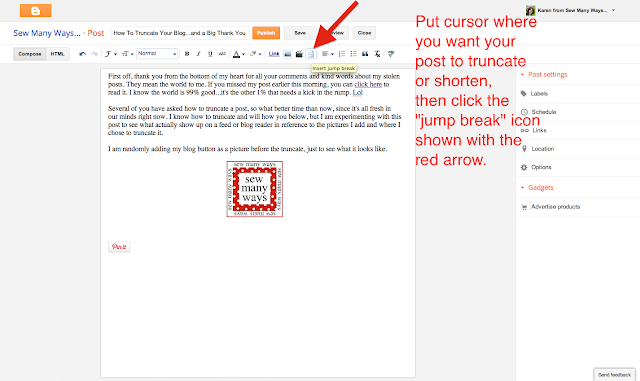
After you click the "jump break" icon, the gray dotted lines will show. Type the rest of the post below that.
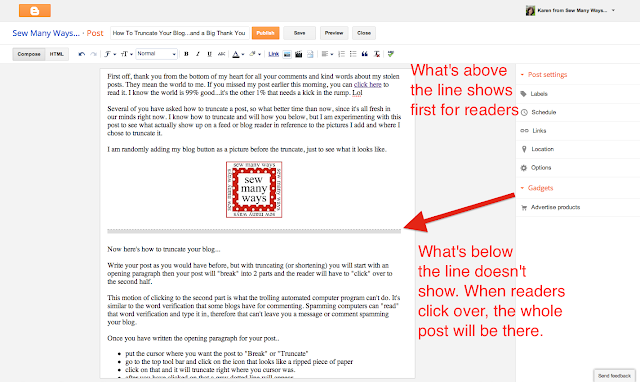
I hope this helps some of you who are contemplating changing your blog post to a truncated version. This is my first time publishing one, so I hope it works!!
I also wanted to show you how to change the words for "read more here", but Blogger is having issues with saving any changes to your layout, so I'll show you another time.
By the way...you have my permission to link to this post and the other post to spread the word about this!!
Thanks again for your thoughtfulness and your kind comments,
~Karen~
Hiç yorum yok:
Yorum Gönder